Awesome OS Setup
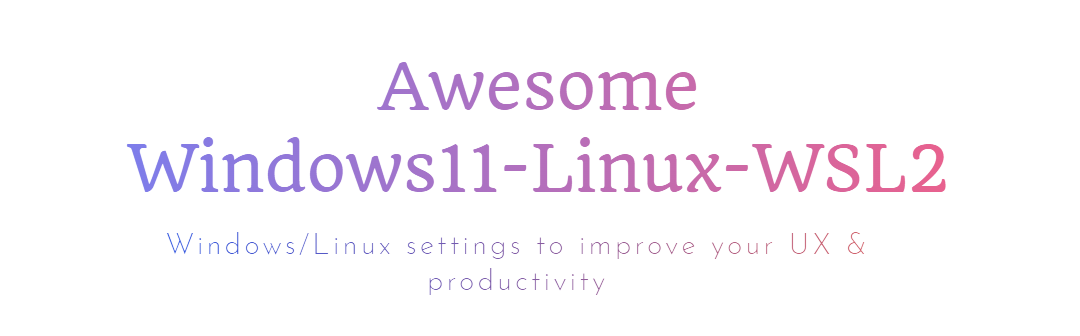
Windows WSL Terminal | Desktop with terminals |
|---|---|
 | 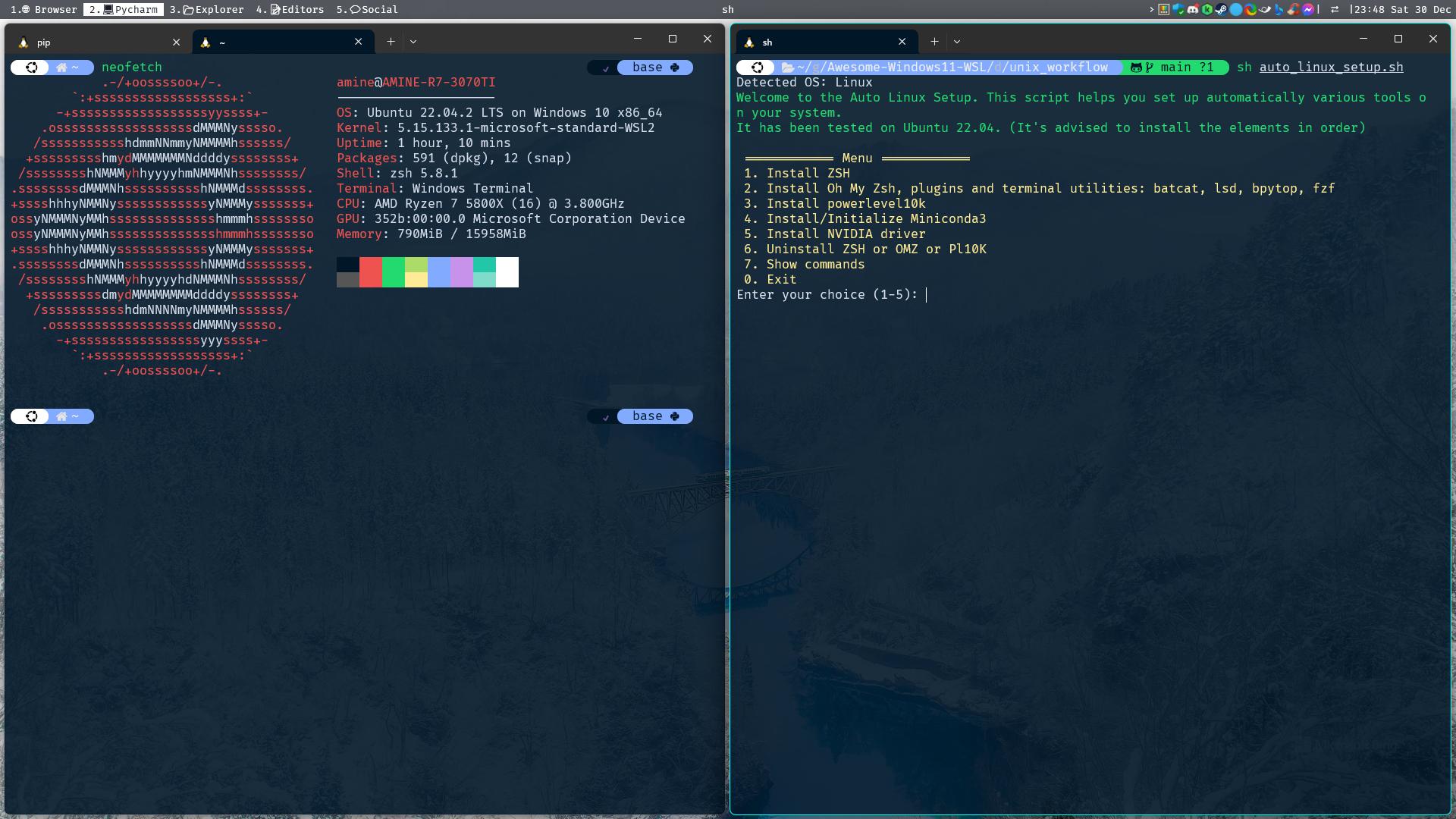 |
Table of contents
Awesome OS Setup
4. Shortcuts_and_apps_setup
5. Awesome Websites & Browser extensions
Contributing
1. Windows 11-WSL2
Valuable applications & tips for enhancing your Windows user experience, with a focus on creating a productive environment incorporating WSL 2 (Linux).
My Windows/WSL2 docs: Read more about it here: windows_workflow_README./Website
Get started with one command (run it in powershell as administrator):
2. Linux WSL2 (Ubuntu)
A set of configurations, dotfiles and a script to automatically set up a powerful terminal & shell utilities(zsh,fzf, ctrl+f on terminal to search files & folder...), themes like Powerlvl10k, Conda, GPU drivers, and more on Linux/WSL2, again automatically.
My Linux/WSL2 docs: Read more about it here: README/website
Get started with one command (linux):
3. TV setup
4. Shortcuts_and_apps_setup
My Apps setup docs: Read more about it here: README/website
5. Awesome Websites & Browser extensions
Read more about it here: README/website
For Windows users: Why you should use WSL2? WSL2 enables users to run Linux applications and use command-line tools natively on their Windows machines. This integration allows users to enjoy the familiarity of Windows while simultaneously harnessing the power and flexibility of Linux. Also, a surprising number of Linux GUI apps can run on WSL. GUI applications are officially supported on WSL2 and referred to as WSLg (No installation required).
macOS | Linux | Windows with WSL | |
|---|---|---|---|
Advantages | (+) Excellent for coding and video editing. Supports Adobe & Office products. | (+) Ideal for coding and gaming, providing good performance in both areas. | - (+) Seamless compatibility with diverse software, including Adobe & Office products. |
Inconvenient
(-) Limited gaming capabilities compared to Windows & Linux.
(-) Lacks support for Adobe & Office products and certain software.
(-) UI is not smooth and responsive compared to macOS & Linux